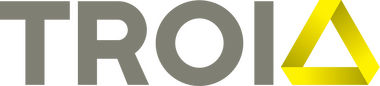
TreeView
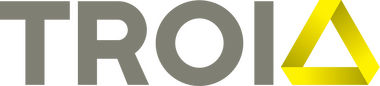
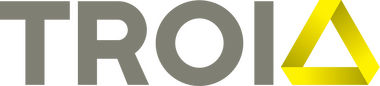
TreeView
By TROIA
Drill down assets and locations easily with the advanced TreeView component. An intuitive user interface with simple functionalities drives you to work with assets, work orders and locations quickly and precisely.
Software version
1.0
Delivery method
Download
TreeView component is great for organizing and navigating complex assets structures, and it seems like your setup offers a user-friendly way to handle assets, work orders, and locations. Being able to drill down into specific details quickly and precisely can certainly streamline workflows and make tasks more efficient.
Navigation through asset and location hierarchy
Intuitive hierarchical navigation through existing locations and related assets scope in vertical menu. Navigation is simple and clean, users could easily drill down through the structure and make desired asset actions which are available.
Workorder creation
Simple Work order creation allows users to create Work orders from the selected Asset in the TreeView. If the user right clicks on the Asset in the TreeView, a context menu will pop out and from there the user can choose “Create Work Order”. By choosing this action, a new Work Order with the selected Asset will be generated and the user will be redirected to Work Order application.
List of existing workorders on assets
Users are able to view all the Work Orders related to the specific Asset. In the context menu, user can choose “Open Work Orders”. This will redirect user to Work Order application and displayed all the related Work Orders in the list view.
Changing location system inside TreeView
Allows user to change the system of the Locations. In Maximo, users can define multiple Location systems and each system can have their own Locations. Implementation of such functionality support easy operation with multiple Location systems. At the very top of the TreeView there is a dropdown menu filled with the Location systems. From this dropdown the user can choose the specific Location system, and based on that Location system, the related Locations will be shown in TreeView.
Lazy loading assets inside TreeView
Load more functionality display a specific amount (50) of Locations/Assets on the node expansion. When the user clicks “Load more” button on the bottom of the hierarchy it will load another 50 child Assets of the parent Asset. By default, it will show 50 child Assets per Asset. This number can be modified by changing the System Property. By adding this functionality, the TreeView is able to handle a large amount of Assets.